Introduction
Changing your default microphone on Windows 10 can significantly enhance your audio interaction, whether for online meetings, gaming, or content creation. The process might seem technical at first, but with the right guidance, anyone can make the change swiftly. This article outlines the steps you need to take, provides solutions for common issues, and offers tips for optimizing performance.
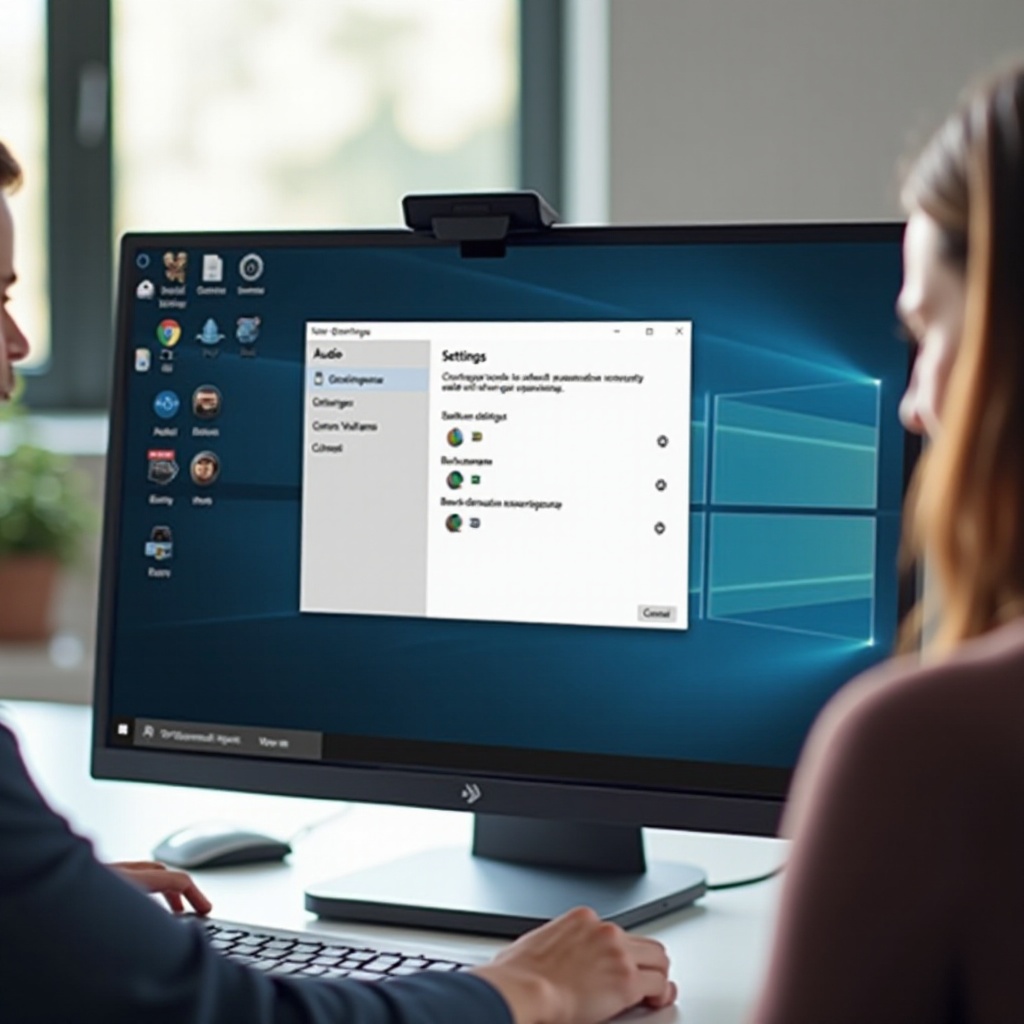
Understanding the Importance of Default Microphone Settings
Having the correct microphone set as your default device is crucial in ensuring high-quality audio performance. Unwanted defaults can lead to muffled sound or no sound at all during crucial tasks. By grasping the significance of these settings, users are armed with the knowledge to maintain consistency across applications. A well-configured microphone will let Windows automatically select it for you, minimizing interruptions and maintaining good audio quality.
Step-by-Step Guide to Changing Your Default Microphone
Here’s a straightforward guide to changing your default microphone in Windows 10:
- Access the Sound Settings
- Right-click the sound icon located on the taskbar.
-
Select ‘Open Sound settings’ from the menu.
-
Navigate to the Recording Tab
- Inside the Sound settings window, click on ‘Sound Control Panel’ visible on the right.
-
Proceed to the ‘Recording’ tab.
-
Choose and Set Your Preferred Device as Default
- Observe the list of devices and identify your desired microphone.
- Click on it to make it active.
- Use the ‘Set Default’ option and confirm with OK.
By following these steps, your preferred microphone becomes the default device, preventing any miscommunication or setting discrepancies. Be sure to verify functionality by checking the microphone input levels as you speak.
Troubleshooting Common Issues with Microphone Settings
Challenges may arise post-configuration. Here’s how you can tackle common problems:
- Microphone Not Showing Up
- Ensure the microphone is properly connected.
- Right-click and select ‘Show Disabled Devices’ to view any hidden devices.
-
If your microphone appears, right-click it to enable.
-
Default Microphone Changes Not Saving
- Examine if software is controlling audio settings in conflict.
-
A simple reboot may often refresh desired settings.
-
No Audio Output Detected
- Ensure your input/output are not muted in Windows settings.
- Update your audio driver using Device Manager.
Correcting these issues ensures continuous quality performance, connecting all present device settings seamlessly.
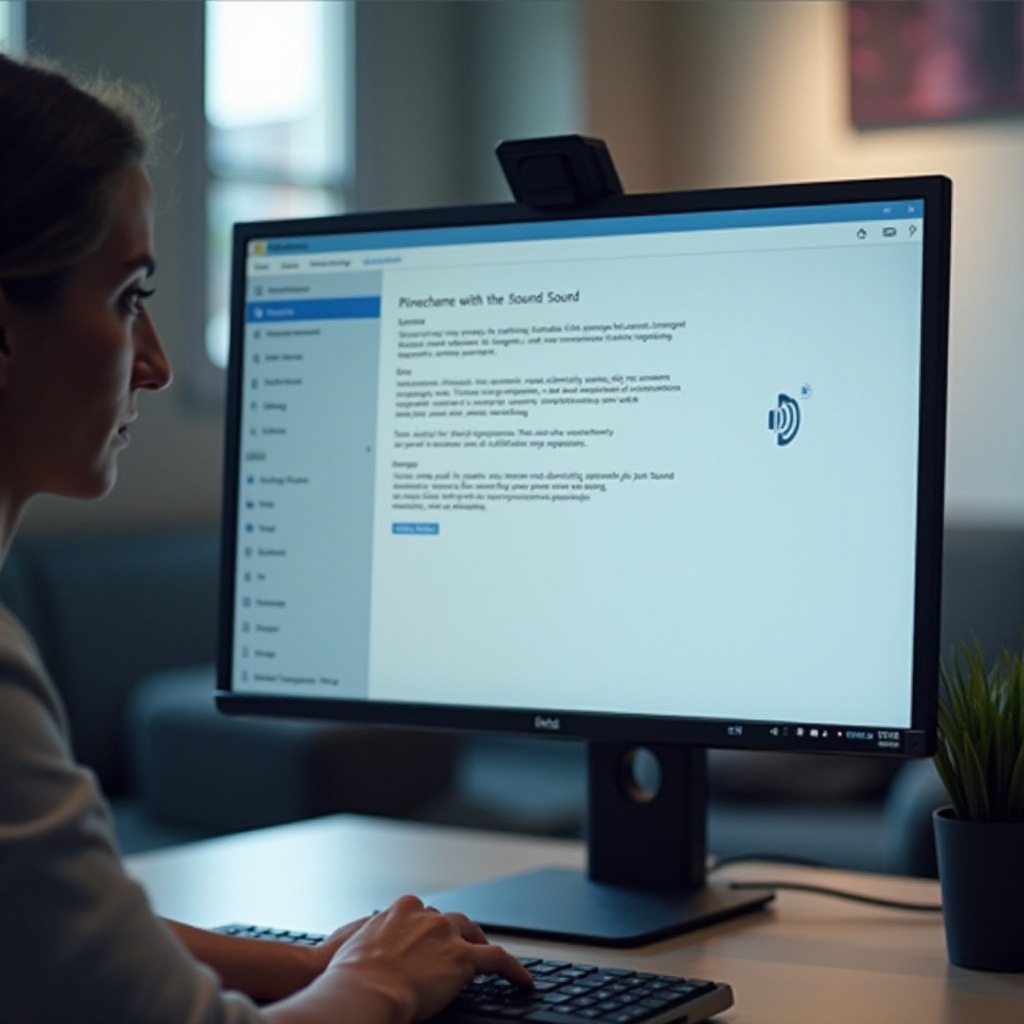
Advanced Configuration Options for Optimal Performance
After securing basic configurations, it may be beneficial to explore advanced options for further refinement:
- Ensuring Drivers Are Up-to-date
- Open Device Manager.
- Locate ‘Sound, video and game controllers.
-
Right-click on your audio device and choose ‘Update driver.
-
Using Third-party Audio Management Software
- Consider applications such as Realtek HD Audio Manager for enhanced management.
-
Employ it to fine-tune sensitivity and levels not offered by Windows.
-
Calibrating Microphone Settings for Clarity
- Enter your microphone’s properties and move to the ‘Levels’ tab.
- Adjust microphone boost and sensitivity settings.
- Experiment to obtain the best sound quality per your environment.
These advanced tips not only boost performance but tailor your setup to meet specific needs, ensuring your system is adaptable to varied audio tasks.
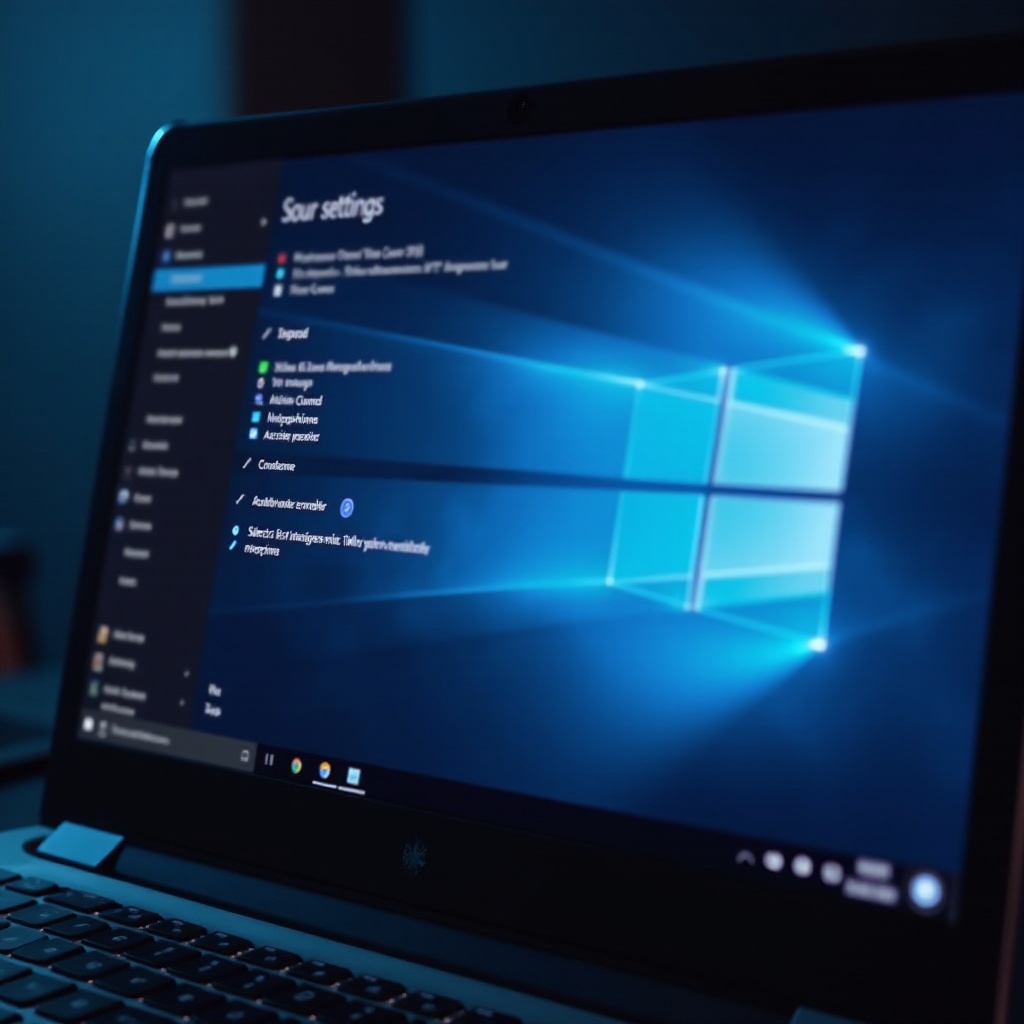
Conclusion
Successfully setting your default microphone on Windows 10 is key to maintaining high-quality audio. This article has provided you not only with the steps to do so but also with solutions to troubleshoot common issues along with methods to enhance your system’s performance. Mastering these changes will make your audio environment more efficient and responsive to any need.
Frequently Asked Questions
How do I fix a microphone that is not working properly after changing the settings?
Double-check the connection and default device status. Update drivers or use the Windows troubleshooter if needed.
Can I set different default microphones for different applications in Windows 10?
Yes, using ‘App volume and device preferences’ under sound settings, you can assign specific microphones to applications.
What should I do if my microphone still doesn’t work after following these steps?
Contact the microphone’s manufacturer’s support or test with another device to isolate the issue.
