Introduction
Cortana is a digital assistant created by Microsoft for Windows 10 users. It offers voice commands, reminders, and searches, contributing to a hands-free computing experience. While helpful for many, there are valid reasons to turn Cortana off, such as privacy concerns or the desire for a lighter system load. The process isn’t complex, and you’ll find that a structured approach can deactivate Cortana efficiently without affecting other systems.

Understanding Cortana and Its Functionality in Windows 10
Cortana is built into Windows 10 to streamline various tasks through voice interaction and personalized suggestions. Its integration can be a boon for multitasking and hands-free operation but involves data sharing for optimal functionality. Evaluating these integrations helps you decide if the benefits outweigh the potential privacy pitfalls. If privacy or personalized suggestions aren’t priorities, disabling Cortana might be best for you.
Why You Might Want to Disable Cortana
Several factors might lead you to disable Cortana. Privacy is critical, as Cortana continuously gathers information to provide tailored user experiences. Additionally, while Cortana is not particularly resource-intensive, deactivating it could reduce memory and CPU usage minimally, though perceptible performance boosts may vary. Assessing whether Cortana’s benefits align with your privacy and resource preferences can guide you in your decision.
Preliminary Steps Before Disabling Cortana
Before proceeding, safeguard your system by backing up important files and creating a recovery option in case of missteps.
– Backing Up Your Data: Use Windows Backup or third-party tools to secure vital files.
– Creating a System Restore Point: Navigate to ‘Control Panel > System > System Protection’ to set a fallback point.
These actions ensure you’re prepared for changes and can revert any undesired effects efficiently.
Method 1: Disabling Cortana via Settings
You can easily disable Cortana via the settings menu:
1. Click the ‘Start’ menu and go to ‘Settings’.
2. Select ‘Privacy’.
3. Open ‘Speech, inking, & typing’.
4. Turn off ‘Getting to know me’.
These steps halt Cortana’s collection of personal data, disabling its main personalized functions, while keeping other Windows features intact.
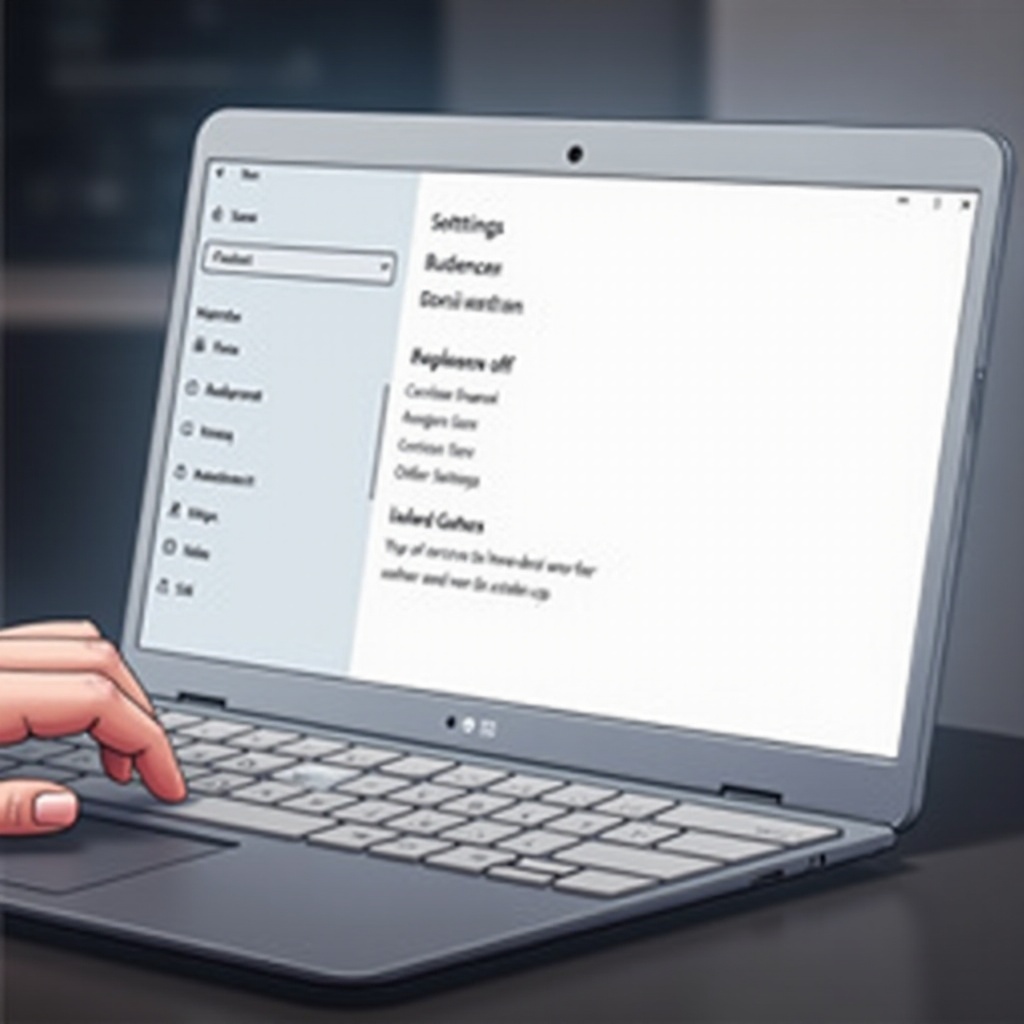
Method 2: Turning Off Cortana Using Group Policy Editor
For those using Windows 10 Pro, the Group Policy Editor offers an effective alternative:
1. Press ‘Windows + R’, type ‘gpedit.msc’, and press ‘Enter’.
2. Locate ‘Computer Configuration > Administrative Templates > Windows Components > Search’.
3. Double-click ‘Allow Cortana’.
4. Choose ‘Disabled’, then ‘Apply’ and ‘OK’.
This method ensures Cortana will not restart after a system boot, providing a durable solution compared to the settings menu.
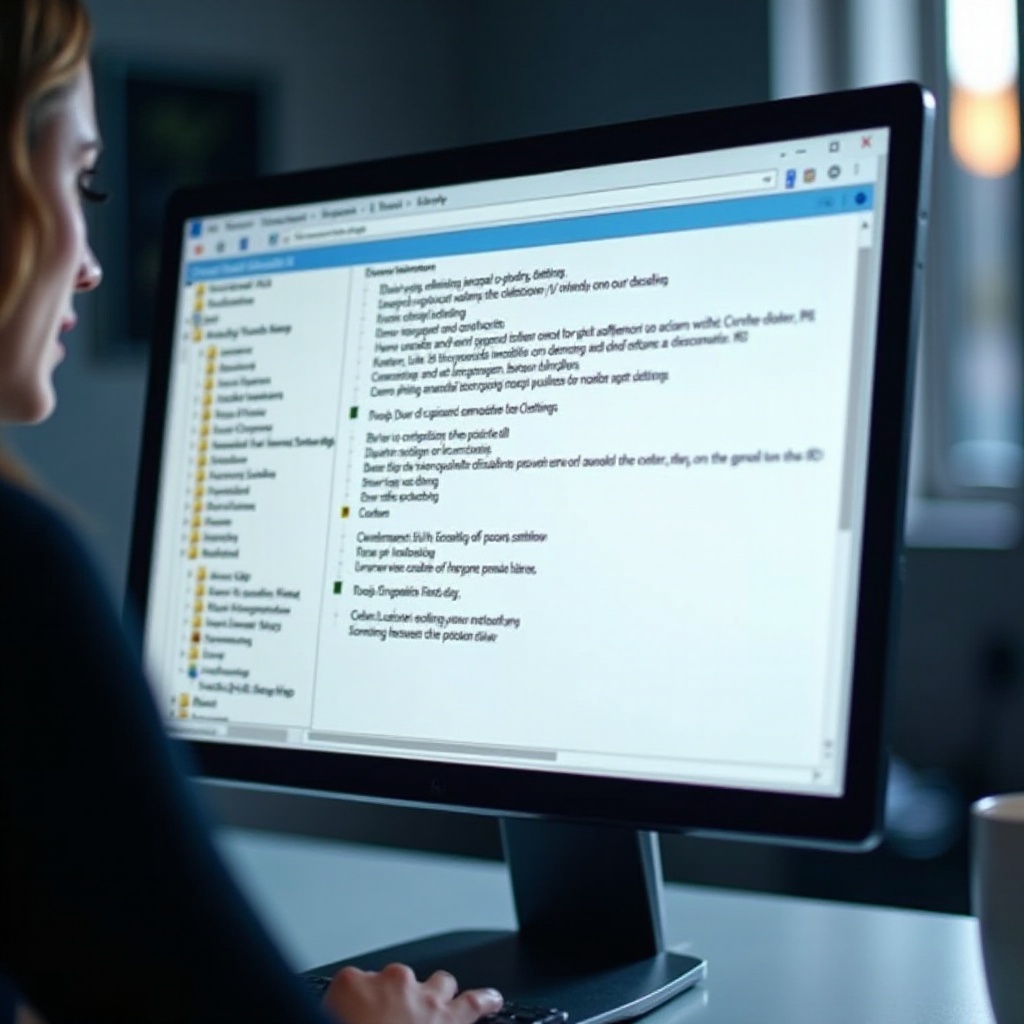
Method 3: Using the Registry Editor to Disable Cortana
For advanced control, consider modifying the Windows Registry:
1. Run ‘Windows + R’, enter ‘regedit’, and confirm.
2. Follow to ‘HKEY_LOCAL_MACHINE\SOFTWARE\Policies\Microsoft\Windows\Windows Search’.
3. Right-click, select ‘New > DWORD (32-bit) Value’, name it ‘AllowCortana’, and set the value to ‘0’.
Exercise caution, as incorrect edits can impact system function. This method is thorough, halting Cortana across all user profiles.
Troubleshooting Common Issues After Disabling Cortana
Post-deactivation, you might encounter minor issues like reduced search capabilities or performance concerns. Here’s how to address them:
– Restoring Default Search Functionality: If search responds slowly, rebuild the index under ‘Control Panel > Indexing Options’.
– Resolving Performance Issues: Run system cleanup utilities to address minor performance drops.
These solutions should address most common problems, ensuring your system remains efficient.
Re-enabling Cortana if Needed
If circumstances change and you wish to re-enable Cortana, simply reverse the methods previously outlined to restore its functionality:
– In Settings, switch ‘Getting to know you’ back on.
– For Group Policy Editor or Registry Editor users, revert changes to initial states.
The flexibility is yours to adapt Cortana’s status to your evolving needs.
Conclusion
Turning off Cortana on Windows 10 is straightforward, offering more control over your privacy and system resources. After assessing your usage preferences, these tips enable you to customize Cortana’s activity efficiently. As always, back up your system before making changes, ensuring a seamless experience whether you decide to keep Cortana disabled or re-enable it in the future.
Frequently Asked Questions
Can I disable Cortana without losing any Windows 10 features?
Yes, you can disable Cortana without losing major Windows features, though some voice and search capabilities may be affected.
Will turning off Cortana improve my computer’s performance?
Turning off Cortana might provide a slight performance boost by freeing up resources, though improvements may vary depending on system usage.
How do I safely re-enable Cortana if I change my mind?
Reverse the disabling steps in the Settings, Group Policy, or Registry Editor to enable Cortana again.
