Introduction
Cortana, a virtual assistant by Microsoft, is a prominent feature of Windows 10, offering utilities like reminders, search functionalities, and voice commands. Despite these, not everyone finds it useful. Some users have privacy concerns, while others prefer to interact with their PC differently. For such users, deactivating Cortana is a valid choice that can enhance system privacy and performance. This guide provides actionable steps to help you disable Cortana on your Windows 10 device.

Understanding Cortana and User Preferences
Before going into the deactivation process, let’s understand what Cortana brings to the table and why some users opt out. As more than a digital assistant, Cortana is woven into Windows 10’s fabric, offering cross-application connectivity. However, this integration involves trade-offs.
What is Cortana?
Cortana is Microsoft’s response to Apple’s Siri and Amazon’s Alexa, providing services such as setting alarms and controlling smart home devices. It’s closely tied to the Microsoft ecosystem, assisting users with voice commands and more.
The Pros and Cons of Using Cortana
Cortana offers convenience but requires personal data access to function optimally, a potential problem for privacy-conscious individuals. Additionally, it consumes memory and processing power, which can affect overall system performance.
Common User Concerns
Privacy remains a primary concern. Cortana gathers data for personalized suggestions, prompting users to question data usage practices. Furthermore, some find Cortana’s persistent presence unnecessary, leading to a desire to switch it off.
Understanding these concerns leads to the preparation phase for deactivation.
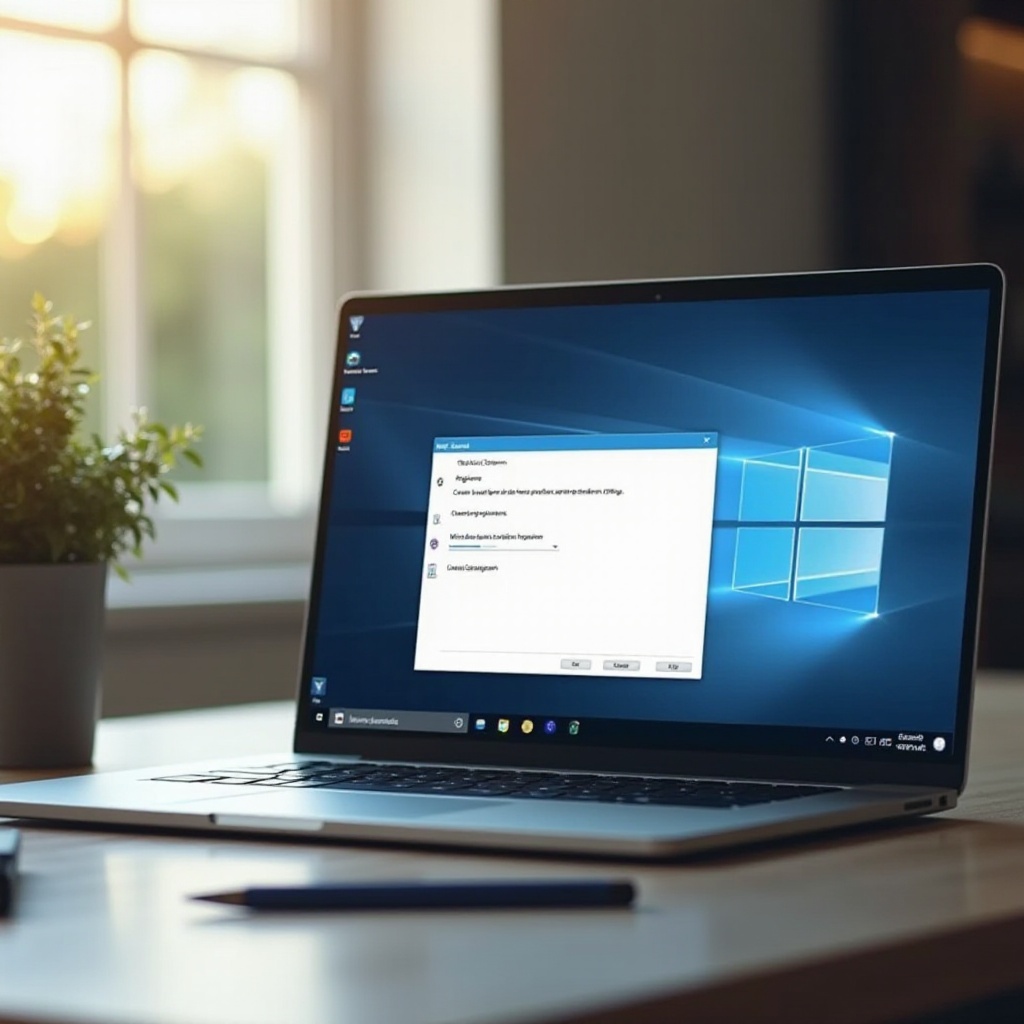
Preparing Your System
Disabling Cortana is straightforward but needs some prep work to ensure smooth execution without unintended system issues. Here’s how to prepare your system:
Creating a System Restore Point
Creating a system restore point is crucial before making significant OS changes. It ensures you can revert to a previous state if needed.
– Open the Control Panel and search for ‘System Restore.
– Click ‘Create a restore point.
– Select ‘Create,’ give it a name, and click ‘Create.
Checking for Windows Updates
Confirm your Windows 10 is updated to avoid any compatibility issues during deactivation. Go to Settings > Update & Security > Windows Update and check for updates.
Administrative Permissions Needed
You may need administrative privileges to deactivate Cortana. Ensure you have access to an admin account to proceed.
After preparing your system, you’re ready to deactivate Cortana using one of the methods below.
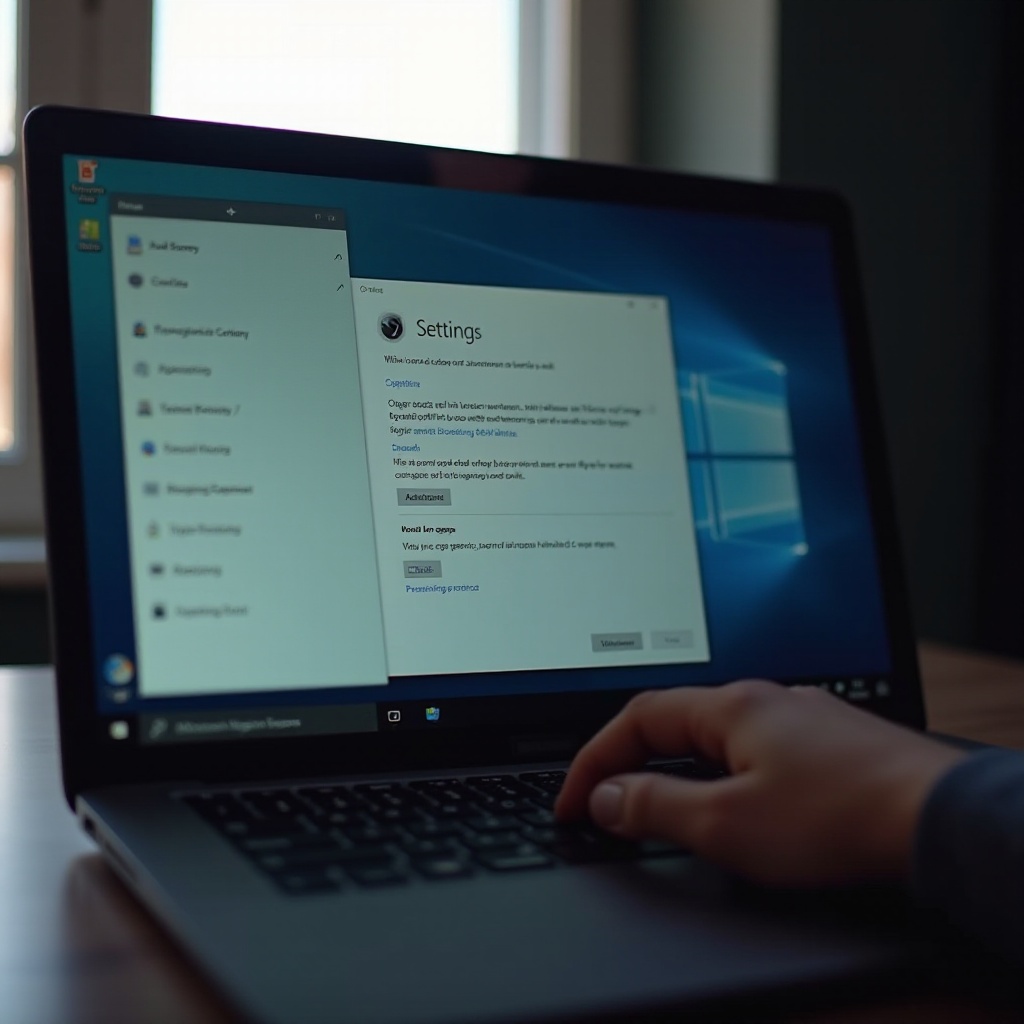
Methods to Deactivate Cortana
There are multiple ways to disable Cortana on Windows 10. Choose based on your system setup and comfort with technical processes.
Using Local Group Policy Editor
This method is simple and effective, available for Windows 10 Pro or Enterprise users:
1. Press Windows + R to open the Run dialog.
2. Type gpedit.msc and hit Enter.
3. Navigate to Computer Configuration > Administrative Templates > Windows Components > Search.
4. Double-click ‘Allow Cortana’ and set to ‘Disabled.
5. Click Apply, then OK, and restart your computer.
Editing the Windows Registry
A more technical method suitable for technically inclined users. Be cautious, as incorrect changes can impact your system:
1. Press Windows + R, type regedit, and press Enter.
2. Navigate to HKEY_LOCAL_MACHINE\SOFTWARE\Policies\Microsoft\Windows\Windows Search.
3. If the Windows Search key doesn’t exist, create it.
4. Right-click on Windows Search, select New > DWORD (32-bit) Value, name it ‘AllowCortana.
5. Set the value to 0, then restart your PC.
Disabling Cortana via Settings
If you prefer a less invasive approach, you can limit Cortana’s permissions:
– Go to Settings > Cortana > Permissions & History.
– Turn off permissions for location, contacts, and other settings you prefer not to share.
Each method provides a means to fully or partially disable Cortana, offering flexibility based on your needs and technical comfort level.
Verifying Cortana is Disabled
Once you’ve completed the deactivation steps, it’s essential to ensure Cortana is inactive on your Windows 10 system.
How to Confirm Cortana Deactivation
Attempt to use Cortana via voice or type in the search bar. An inactive Cortana won’t respond or will show limited capabilities.
Observing System Performance Changes
Monitor your system’s performance for changes post-deactivation. Many users report improved speed and responsiveness without Cortana running.
Verification provides confidence that Cortana is no longer active or impacting system resources.
Additional Tips to Optimize Windows 10 Without Cortana
With Cortana disabled, explore other options to enhance your Windows 10 experience:
Other Digital Assistants and Tools
Consider alternative digital assistants that prioritize privacy or better suit your preferences.
Enhancing System Security and Privacy
Regularly review privacy settings in Windows 10, utilize robust antivirus software, and keep your system updated for continued security.
These recommendations ensure a seamless and efficient PC experience without relying on Cortana.
Conclusion
Turning off Cortana in Windows 10 can be beneficial for users focused on privacy or wanting to optimize system performance. This guide provides clear steps to manage Cortana’s presence, ensuring Windows 10 remains tailored to your preferences without unnecessary interruption.
Frequently Asked Questions
Can I Reactivate Cortana Later if Needed?
Yes, Cortana can be reactivated by reversing the deactivation steps, such as changing Group Policy or Registry settings back to their original states.
Will Deactivating Cortana Affect Other Windows Features?
Disabling Cortana generally does not impact other core Windows features, though some search capabilities and Microsoft 365 integrations may see limited functionality.
How Does Deactivating Cortana Improve Privacy?
Deactivating Cortana reduces data collection about your usage patterns and personal information, thus enhancing digital privacy.
