Introduction
Customizing your iPhone with rotating wallpapers offers a fresh and personalized experience every day. Whether you’re using an older model or the latest iPhone, this guide shows you how to easily set up rotating wallpapers. Let’s dive into the process and add a new dynamic to your iPhone’s appearance.

Understanding iPhone Wallpaper Options
To effectively rotate wallpaper, it’s important to understand the types of wallpapers your iPhone can support. iPhones offer two main types of wallpapers: Static and Dynamic. Static wallpapers are standard images, while dynamic ones move and change with user interaction. Currently, rotating wallpapers mainly involve static images because dynamic wallpapers require constant interaction and can drain battery life.
Types of Wallpapers: Static vs. Dynamic
- Static Wallpapers: These are simple, non-moving images. They consume less battery and provide a stable background for your home or lock screen.
- Dynamic Wallpapers: Animated wallpapers that interact with user gestures. These are more resource-intensive and are suitable for users who appreciate a lively display.
Supported iPhone Models for Wallpaper Rotation
Most modern iPhones, especially those running iOS 14 and later, support wallpaper rotation. Check your iOS version under Settings > General > About to ensure compatibility.
Manual Setup for Rotating Wallpapers
If you prefer manual control, organizing wallpapers in the Photos app and changing them as per your wish can be quite straightforward.
Using Photos App for Static Wallpaper
- Open the Photos app.
- Navigate to Albums and create a new album for wallpapers.
- Add your chosen wallpapers to this album.
Creating a Wallpaper Album
By organizing your desired images into an album, you make it easier to switch wallpapers. Periodically, you can set a new wallpaper from this album by going to Settings > Wallpaper > Choose a New Wallpaper.
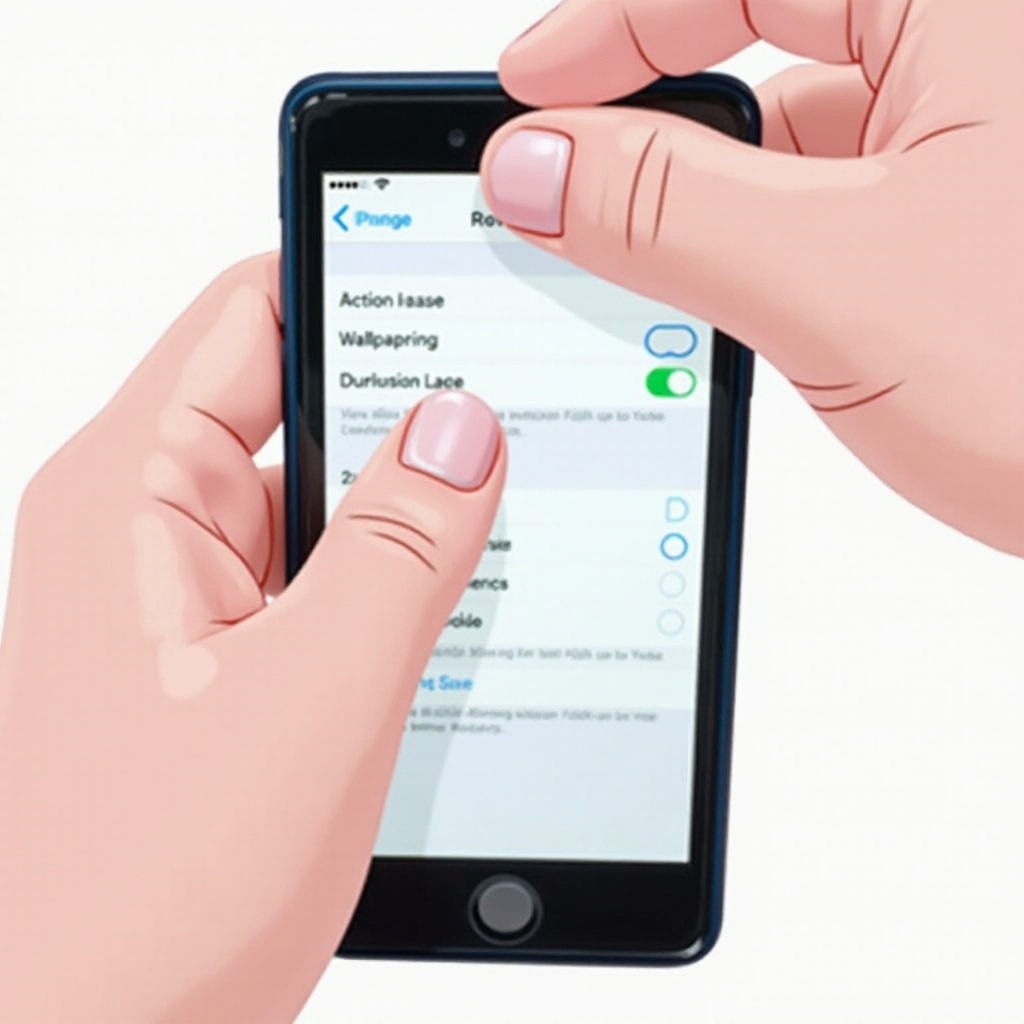
Automating Wallpaper Rotation with Shortcuts
For those who want an automated process, Apple’s Shortcuts app offers a solution. Set up automations to change wallpapers without manual effort.
Setting Up Automations
- Open the Shortcuts app.
- Tap ‘Automation’ and create a new Personal Automation.
- Choose a trigger, such as Time of Day.
- Add an action to set a wallpaper. Connect to your wallpaper album for a seamless transition.
Integrating with Photos for Seamless Rotation
Make sure the photos you’ve curated are in the album you linked in your automation. This integration ensures a smooth rotation without interruptions.
Best Apps for Automatic Wallpaper Rotation
If Shortcuts feels limited, third-party apps provide enhanced functionality. Here are some top-rated apps available in 2024 you should consider.
Review of Top Apps Available in 2024
- IntoLive: Known for converting videos and GIFs into wallpapers, it ensures variety.
- Vellum: Offers high-quality curated images and enables wallpaper scheduling.
- Wallpaper Wizard: Ideal for those wanting an extensive library and easy automation.
Step-by-Step Setup for Each App
- IntoLive: Import images and set live wallpapers with scheduled changes.
- Vellum: Browse the library, select favorites, and enable automatic changes.
- Wallpaper Wizard: Tap into expansive collections, then automate through their intuitive settings menu.
Tips for Choosing the Best Wallpapers
Your choice of wallpaper sets the tone for your phone’s presentation. Here are some tips to enhance your selection.
High-Quality Image Selection
Ensure images are high resolution to avoid pixelation. Opt for wallpapers that complement your app icons for a cohesive look.
Organizing for Optimal Viewing
Sort images based on themes or color schemes. This organization aids in creating a visually pleasant rotation sequence.
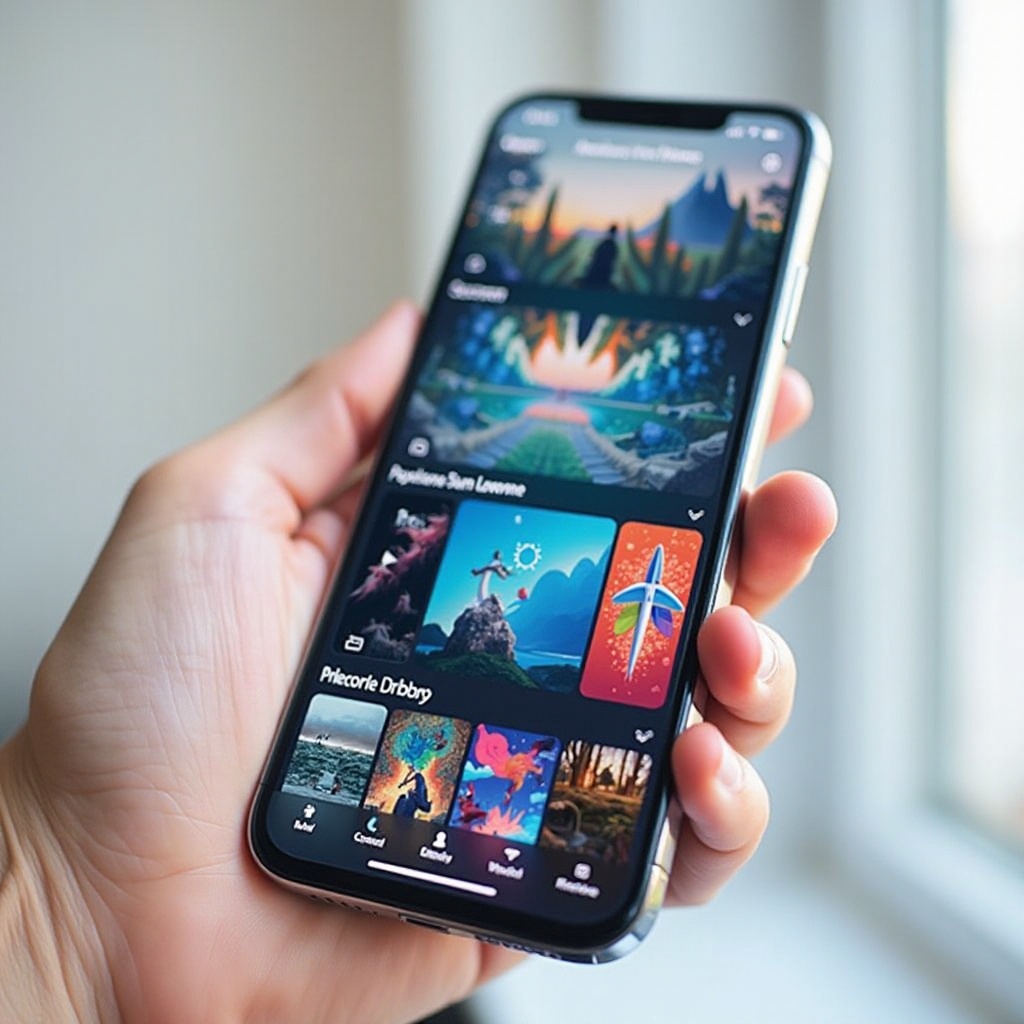
Troubleshooting Common Issues
Occasionally, you may face issues with wallpaper rotation. Most are simple to resolve.
Wallpaper Not Rotating: Quick Fixes
- Recheck automation triggers.
- Restart your device to refresh settings.
- Confirm all images are in the correct album.
Battery Life Considerations
Live wallpapers and frequent changes can impact battery life. Monitor this through Settings > Battery to determine their effect on your usage pattern.
Conclusion
Rotating wallpapers provide an exciting way to keep your iPhone fresh and personalized. Whether you prefer manual setup or automation, there are clear paths to achieve your desired outcome. Experiment, enjoy a renewed interface daily, and take your iPhone experience to the next level.
Frequently Asked Questions
Does Rotating Wallpaper Affect iPhone Performance?
Minimal impact unless using resource-heavy live wallpapers, which can slightly reduce battery life.
Can You Rotate Live Wallpapers?
Currently, automated rotation for live wallpapers isn’t supported due to their interactive nature.
Are There Any Privacy Concerns with Wallpaper Apps?
Ensure apps come from reputable developers. Unauthorized access to personal photos is a risk with lesser-known apps. Always review permissions before installation.
