Introduction
Wireless microphones offer flexibility and superior audio quality for digital communication, whether for professional presentations or personal streaming. This guide will teach you how to connect and optimize a wireless microphone with your laptop effectively.
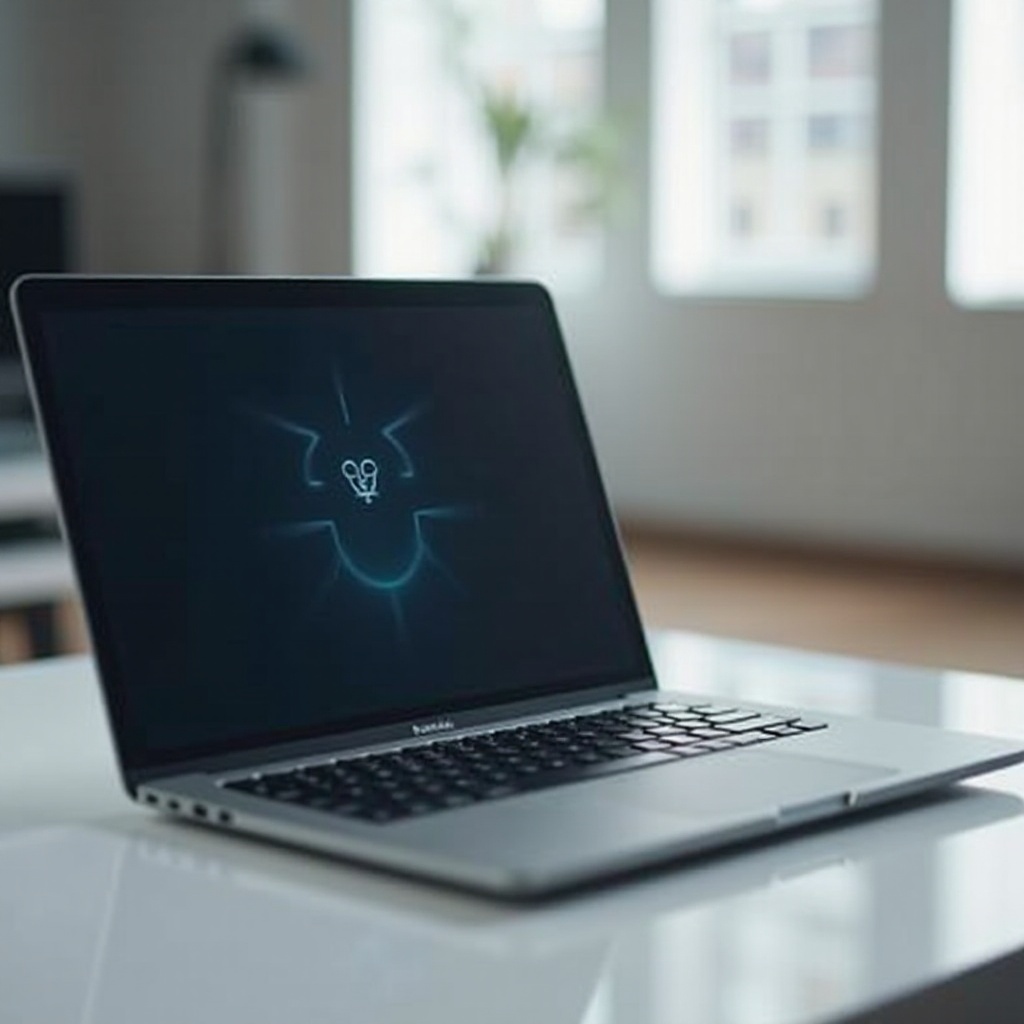
Understanding Wireless Microphone Technology
Wireless microphones function by transmitting audio via radio frequencies to a receiver, translating it into digital signals for your laptop. Various models, including handheld, lavalier, and headset, cater to different needs like mobility and sound quality. Integrated with laptops, they significantly enhance sound clarity, especially during webinars, podcasts, or video calls.
Equipment and Software Requirements
Connecting a wireless microphone to your laptop requires specific hardware and software:
-
Hardware Requirements: Ensure your laptop possesses a USB port or Bluetooth capability. A USB receiver might be necessary for certain models. Always verify compatibility with your laptop.
-
Drivers and Software: Some microphones may require additional software or driver installations for optimal performance. These can typically be downloaded from the manufacturer’s website.
Once equipped with the right tools, you’ll be ready to connect your microphone seamlessly, enhancing your audio experience.
Step-by-Step Guide to Connecting a Wireless Microphone to Your Laptop
To connect your wireless microphone efficiently, follow these steps:
- Using a USB Receiver:
- Insert the USB receiver into your laptop’s port.
- Ensure the microphone is powered on and set to communicate on the proper channel.
-
Automatic setup should occur, installing necessary drivers.
-
Pairing via Bluetooth:
- Activate Bluetooth on both your laptop and microphone.
- Search the microphone under Bluetooth devices and select it.
-
Complete any further prompts for successful pairing.
-
Testing the Connection:
- Record test audio through your laptop software to confirm sound clarity.
- Adjust levels to ensure optimal performance.
Establishing a proper connection sets the stage for high-quality audio, but staying alert to potential issues is prudent.
Troubleshooting Common Problems
Even with successful connections, challenges may arise. Here’s how to resolve them:
-
Connection Dropouts: Keep your microphone within the receiver’s range and remove any physical barriers.
-
Poor Sound Quality: Adjust settings both on the microphone and the laptop to enhance sound clarity. Regular software updates can solve many issues.
-
Static Issues: Avoid electronic interference by positioning your microphone away from other wireless devices.
These troubleshooting measures ensure your microphone remains efficient, thus preparing you for the next step—enhancing audio performance.
Tips for Optimizing Audio Performance
Enhancing audio quality can make a significant difference. Here are some tips:
-
Audio Settings Adjustments: Tweak your laptop’s sound controls to perfect input levels and balance.
-
Environmental Impact: Choose quiet environments for using your microphone. Implement noise-cancelling measures or use sound-absorbing materials to limit background noise.
By maintaining high audio quality, your setup can consistently deliver superior sound, which regular care will support.

Maintenance and Care for Your Wireless Microphone
Proper maintenance ensures your wireless microphone performs optimally over time:
-
Cleaning and Storage: Use soft, clean cloths to keep your microphone dust-free. Store it in a safe, dry area when not in use.
-
Battery Care: Check and replace batteries routinely. For rechargeable models, ensure a full charge before each use.
Regular care and maintenance ensure the longevity and reliability of your microphone, allowing you to benefit from clear, consistent sound.
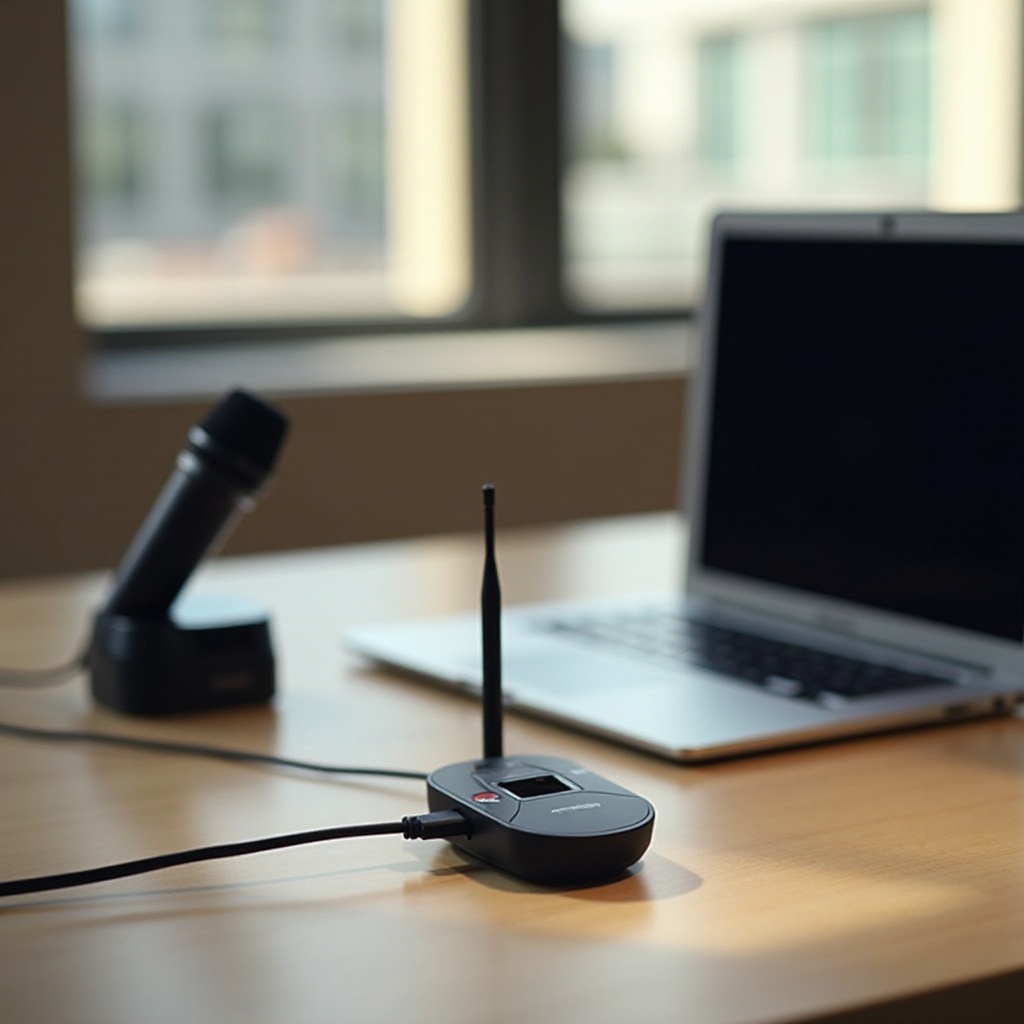
Conclusion
Connecting a wireless microphone to your laptop enhances your audio capabilities for both business and personal uses. With this guide, you can effectively connect, troubleshoot, and optimize your microphone setup. Superior sound quality is now within reach.
Frequently Asked Questions
How do I know if my laptop is compatible with a wireless microphone?
Check that your laptop has a USB or Bluetooth option, and confirm the microphone’s compatibility.
Can I connect multiple wireless microphones to one laptop?
Yes, but you might need additional software or hardware to manage multiple inputs properly.
What should I do if my wireless microphone does not work after an update?
Reinstall drivers and check for compatibility issues with the latest updates. Reset connections if required.
