Cameras are one of the most indispensable features of smartphones today. Losing your camera app can disrupt your daily life, whether you’re capturing family moments or snapping shots for work. This guide will help you troubleshoot the mystery of a missing camera app and offer step-by-step solutions to bring it back.
Common Reasons for a Missing Camera App
Understanding the potential causes behind a missing camera app is crucial for effective troubleshooting. There are typically three reasons why this problem may occur:
-
Software Glitches and Bugs: Software often has bugs or temporary glitches that can cause apps to disappear unexpectedly.
-
Accidental App Removal: It happens! While cleaning up or rearranging your phone, you might have accidentally removed the app.
-
System and App Updates: While updates are there to improve your phone, they can sometimes lead to compatibility issues that hide or uninstall apps.
Once you know what might be causing the issue, it’s easier to fix it. Let’s move on to some initial troubleshooting steps.
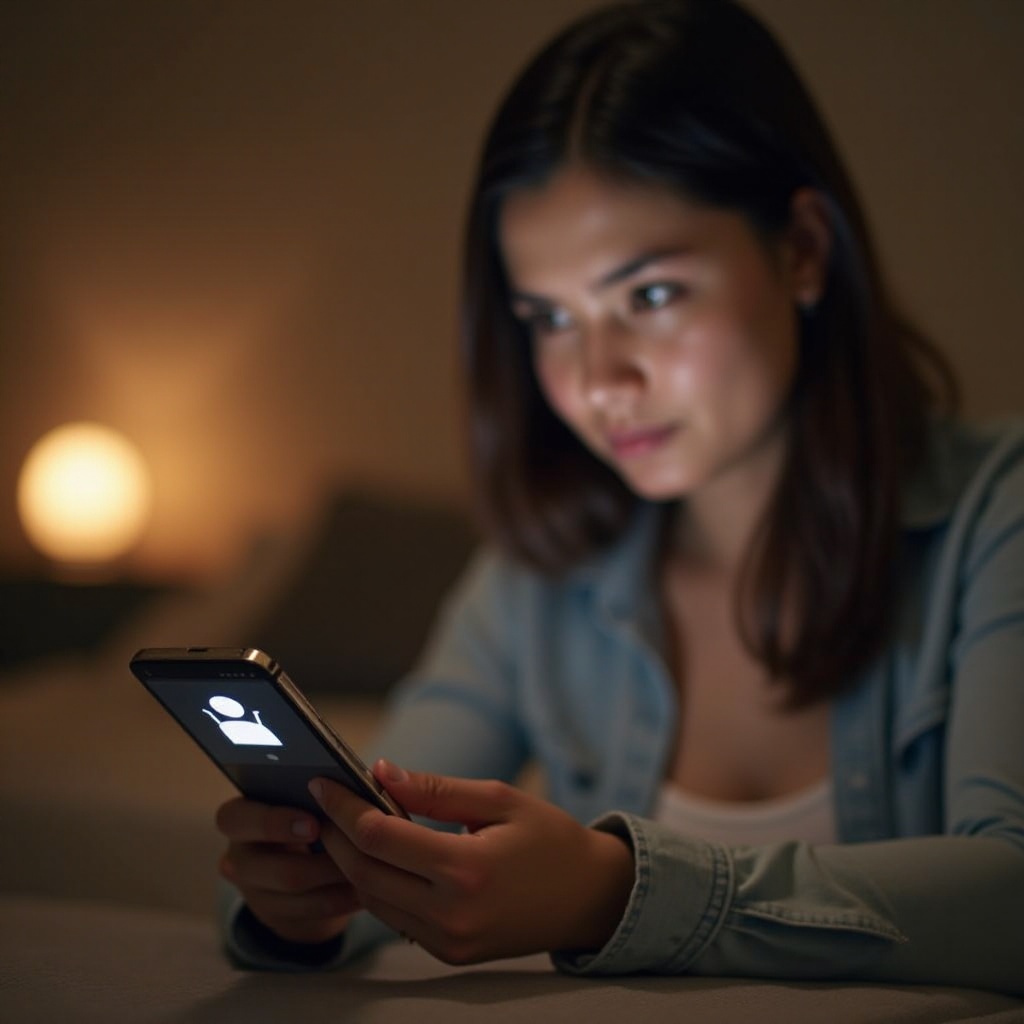
Basic Troubleshooting Steps
Before you take more drastic actions, start with these basic solutions:
-
Restart Your Device: Rebooting clears temporary glitches in the software. Simply switch your device off and turn it back on.
-
Check Storage Space: Low storage can impact app functionality. Go to your settings to ensure you have sufficient storage available.
-
Verify App Visibility: Make sure your camera app hasn’t accidentally been hidden. Long-press on the home screen to access options that allow you to check app visibility.
These basic steps often fix minor issues, but if the camera app is still missing, more in-depth restoration processes are available to explore.
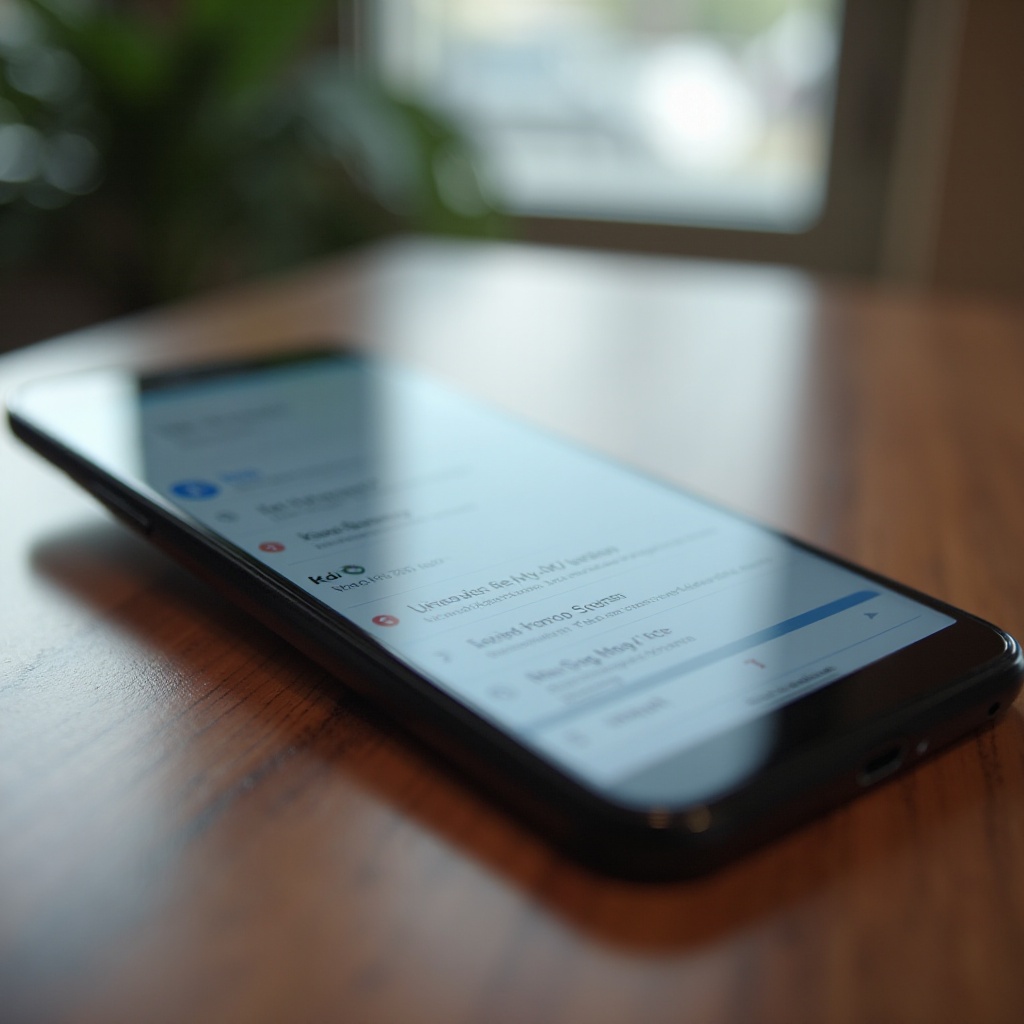
In-Depth Camera App Restoration
If your camera app remains elusive, consider these more detailed solutions:
-
Enable the Camera in Settings: Navigate through Settings > Apps > Camera and confirm that the app is enabled.
-
Check App Permissions: Go to your phone settings, look for Privacy or Permission Manager, and verify that the camera app has all necessary permissions to function.
-
Boot in Safe Mode: Restarting your device in Safe Mode can help identify if a third-party app is causing the problem. In many phones, you can enter Safe Mode by holding the power button and then long-pressing ‘Power Off’ until the Safe Mode option appears.
These solutions handle more persistent problems, letting you take control before diving into potential software conflicts.
Software Solutions and Updates
When dealing with software challenges, follow these expert-backed solutions:
-
Update Your Operating System: Ensure that your phone’s operating system is the latest version. Head to Settings > System > Software Update to check for updates.
-
Reinstall the Camera App: If your camera app is a stand-alone application, try uninstalling and reinstalling it from your app store.
-
Consider a Factory Reset: As a final recourse, a factory reset can resolve deep-seated issues. Always back up your data first. Go to Settings > System > Reset Options for this process.
By applying these solutions, you can often eliminate software-based obstacles. However, if the app still doesn’t reappear, there might be other underlying issues that need more attention.
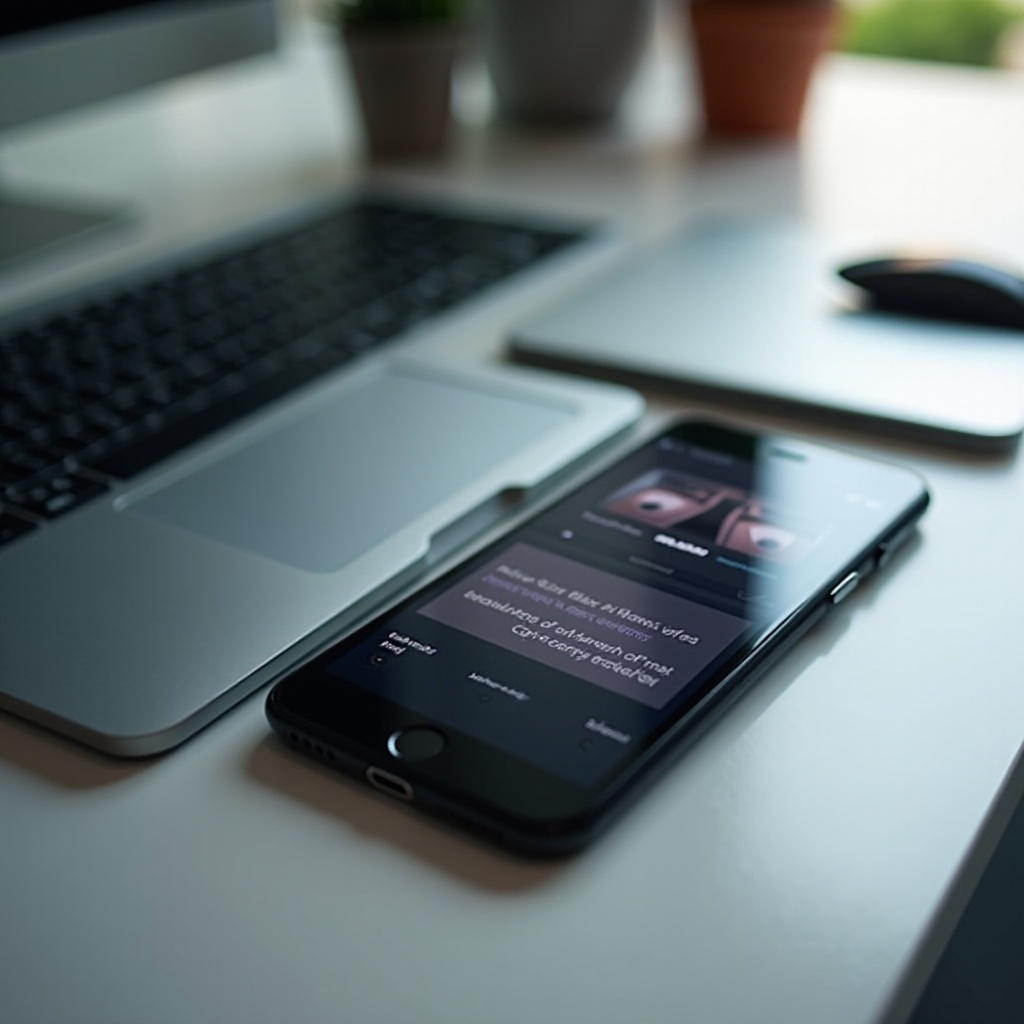
When to Seek Professional Help
Sometimes, it requires an expert’s touch to fix certain problems:
-
Persistent Software Issues: If none of the above methods work, software issues might need technical inspection.
-
Potential Hardware Failures: Accidental drops or hardware malfunctions may necessitate professional repair services.
Recognizing when to ask for professional help can save you time and ensure your device remains functional.
Conclusion
Restoring a missing camera app can be straightforward when approached step-by-step. By understanding potential issues, trying basic troubleshooting, and implementing advanced solutions, you can resolve the matter effectively. If all else fails, contacting a professional ensures everything is handled properly, preserving both your phone and photos.
Frequently Asked Questions
Why did my camera app disappear after a system update?
System updates can sometimes uninstall or hide apps due to compatibility issues. Always check app settings and permissions after an update.
How can I make sure my camera app stays enabled?
Frequently check your camera app’s settings for any changes in permissions or visibility, especially after updates.
What should I do if my phone camera hardware is damaged?
For hardware damage, it’s best to take your phone to a certified repair service to avoid further complications.
